Bad Elf Flex: Anatomy of a Flex
Product Overview - Front
Antenna cap: A removable cap that protects the antenna and its port.
LCD screen: Displays the flex settings and functionality
Directional key: Allows you to navigate the Flex interface
Power key: Hold for about 3 seconds to power on/off the Flex
Pole mount (Bottom): ⅝”x11 UNC primary mount for poles.
Helical GNSS antenna & SMA connector (inside cap): Allows for easy antenna adjustments and replacements
Status LEDs: Will show the status for Bluetooth connectivity, USB connection, and general connectivity status
Enter key: Confirm selections
Back/Cancel key: Cancel selections. Go back
Product Overview - Rear
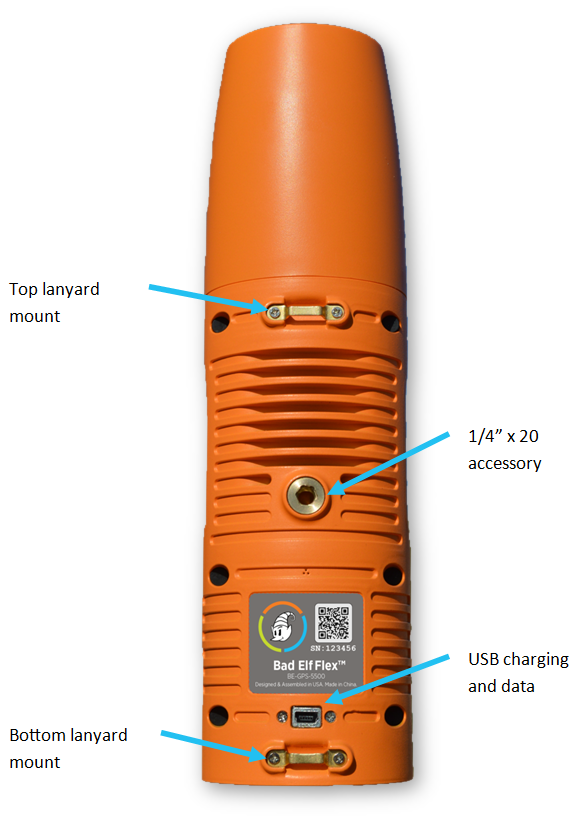
USB charging and data port: USB mini B port for file transfer and charging.
Lanyard mounts (top and bottom): Loops for lanyards to be mounted.
Accessory Mount (back): ¼”x 20 for mounting accessories.
For any further assistance, please contact our support team via support@bad-elf.com.
Related Articles
Bad Elf Flex: Bluetooth Pairing with Android
Connect your Bad Elf GNSS receiver to your Android phone or tablet by following these simple steps: Close the Bad Elf Flex app on Android if you have not already. Power ON your Bad Elf Flex by pressing and holding the power button for 1 second. On ...Bad Elf Flex: Bluetooth Pairing with iOS
Connecting a Bad Elf Flex to your phone or tablet couldn't be easier, just follow these simple steps: Power ON your Bad Elf Flex by pressing and holding the power button for 1 second On your iOS Device, open the Settings app, tap Bluetooth, and turn ...Bad Elf Flex: Enabling Android Mock Location
Introduction Some Android applications do not allow users to select an external GNSS receiver directly. In these cases, Android uses a feature called “mock location” to let one app supply location data to the entire device. This guide explains how to ...Bad Elf Flex: Choosing the Right RTK Network for Your Bad Elf GNSS Receiver
Introduction This guide explains how to achieve centimeter-level accuracy with your Bad Elf Flex and sub-foot accuracy with your Bad Elf Flex Mini Extreme receiver by connecting to a real-time network (RTN) in the USA. What You’ll Learn What are ...Bad Elf Flex: Logging Features
Logging Features The Bad Elf Flex produces location data valuable for storage and analysis after field data collection. The logging feature, accessed from the main menu, allows you to store different types of GNSS data. You can also transfer data ...