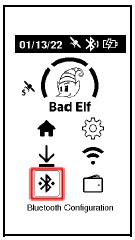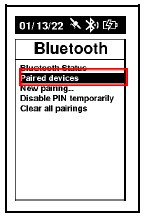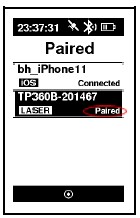Bad Elf Flex: Connecting to the LTI TruPulse Rangefinders
The process outlined below demonstrates how to initially pair your laser rangefinder and connect wirelessly to your Bad Elf Flex. Please ensure that the tilt sensor and magnetic compass (if included) is calibrated correctly using the process detailed here.
Turn On Range Finder and Enable Bluetooth
Press and hold the down button until “Units” appears.
Press the down button and select “bt” by pressing “Power/Fire”.
Press the down button and select “bt_on” by pressing “Power/Fire”.
Initial Bluetooth Connection
Select Bluetooth Configuration from the home screen of your Bad Elf Flex.
Select “New Pairing”
Locate the rangefinder in the provided list and press the center button to select it.
The rangefinder will pair and appear under “Bluetooth” > “Paired Devices”.
After Initial Connection has Been Established
Select Bluetooth Configuration from the home screen of your Bad Elf Flex and verify rangefinder is powered on.
Press the down arrow once on the Bad Elf Flex and select “Paired Devices”.
Select the “LASER” and then select “Connect”. The laser will connect.
For more information on collecting offset measurements see the Bad Elf Flex app tutorial.
Or any further assistance, please contact our support team via support@bad-elf.com.
Related Articles
Bad Elf Flex: Configuring LTI TruPulse Rangefinders
The process outlined below demonstrates how to initially configure your laser rangefinder for connection to your Bad Elf Flex. Be sure to perform all steps in italics both on the initial setup and prior to each use. Ensure that the tilt sensor and ...Bad Elf Flex: Bluetooth Pairing with iOS
Connecting a Bad Elf Flex to your phone or tablet couldn't be easier, just follow these simple steps: Power ON your Bad Elf Flex by pressing and holding the power button for 1 second On your iOS Device, open the Settings app, tap Bluetooth, and turn ...Bad Elf Flex: Anatomy of a Flex
The Bad Elf Flex GNSS device has an interface that will allow users to use the front buttons and LCD to navigate and adjust settings, as well as use the various functions of the Flex. Product Overview - Front Antenna cap: A removable cap that ...Bad Elf Flex: Bluetooth Pairing with Android
Connect your Bad Elf GNSS receiver to your Android phone or tablet by following these simple steps: Close the Bad Elf Flex app on Android if you have not already. Power ON your Bad Elf Flex by pressing and holding the power button for 1 second. On ...Bad Elf Flex Bluetooth Best Practices and Troubleshooting
Bad Elf Flex Bluetooth Best Practices and Troubleshooting For articles on the initial Bluetooth pair process please click the link the corresponding to your phone/table model Bad Elf Flex: Bluetooth Pairing with iOS Bad Elf Flex: Bluetooth Pairing ...