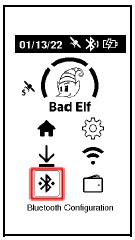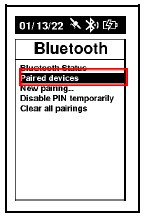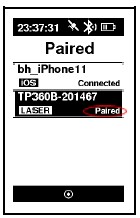Connecting the Bad Elf Flex to the LTI TruPulse Rangefinders
The process outlined below demonstrates how to initially pair your laser rangefinder and connect wirelessly to your Bad Elf Flex. Please ensure that the tilt sensor and magnetic compass (if included) is calibrated correctly using the process detailed here.
Turn On Range Finder and Enable Bluetooth
Press and hold the down button until “Units” appears.
Press the down button and select “bt” by pressing “Power/Fire”.
Press the down button and select “bt_on” by pressing “Power/Fire”.
Initial Bluetooth Connection
Select Bluetooth Configuration from the home screen of your Bad Elf Flex.
Select “New Pairing”
Locate the rangefinder in the provided list and press the center button to select it.
The rangefinder will pair and appear under “Bluetooth”> “Paired Devices”.
After Initial Connection has Been Established
Select Bluetooth Configuration from the home screen of your Bad Elf Flex and verify rangefinder is powered on.
Press the down arrow once on the Bad Elf Flex and select “Paired Devices”.
Select the “LASER” and then select “Connect”. The laser will connect.
For more information on collecting offset measurements see the Bad Elf Flex app tutorial.
Or any further assistance, please contact our support team via support@bad-elf.com.
Related Articles
Bad Elf Flex: Configuring LTI TruPulse Rangefinders
The process outlined below demonstrates how to initially configure your laser rangefinder for connection to your Bad Elf Flex. Be sure to perform all steps in italics both on the initial setup and prior to each use. Ensure that the tilt sensor and ...Bad Elf Flex: Configuring ArcGIS Field Maps for Laser Offsets
Overview ArcGIS Field Maps added new metadata fields for laser offset workflows in the June 2025 update. Documentation on the Field Maps implementation of field names, data types, and domains can be found here→. To add the laser offset fields to a ...Bad Elf Flex: Laser Offset Workflow Checklist
Introduction The process depicted below guides you through our checklist workflow to assist you through each step of a successful Laser Offset data collection process. Once your rangefinder is calibrated and connected (see Bad Elf Flex Configuration) ...Bad Elf Flex Bluetooth Best Practices and Troubleshooting
Bad Elf Flex Bluetooth Best Practices and Troubleshooting For articles on the initial Bluetooth pair process please click the link the corresponding to your phone/table model Bad Elf Flex: Bluetooth Pairing with iOS Bad Elf Flex: Bluetooth Pairing ...Bad Elf Flex: Updating Firmware
Ready to upgrade your Flex to the latest firmware? Just follow these steps: On your phone or tablet, install or upgrade to the latest public Bad Elf Flex utility app available on the App Store (iOS) or Google Play Store (Android). Connect your Flex ...